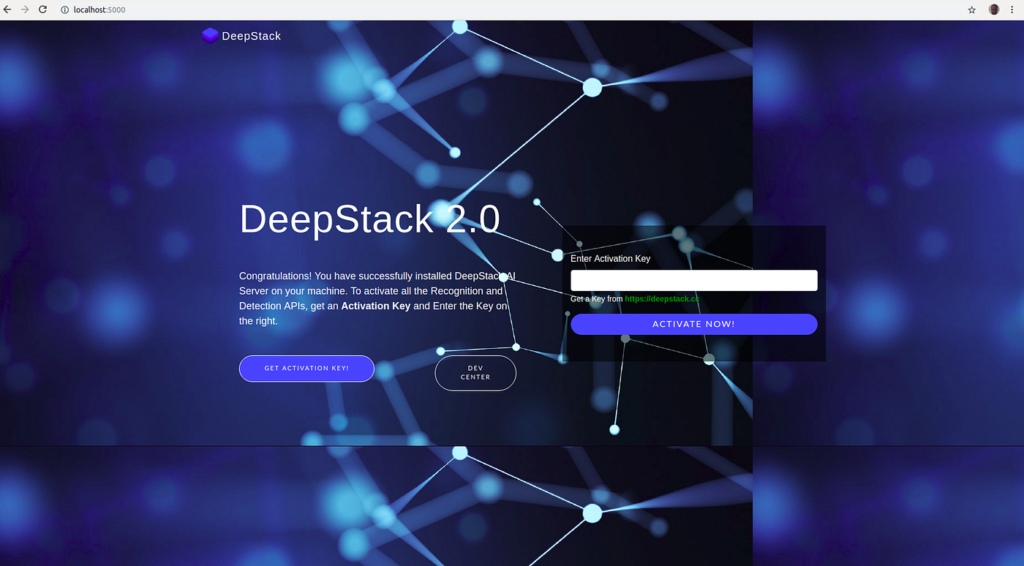DeepStack is a powerful AI engine that allows users to run deep learning models locally on their computers. Whether you’re a developer, researcher, or enthusiast looking to leverage AI for image recognition, object detection, or face recognition, DeepStack makes it easy to deploy models without relying on cloud-based services. If you’re using Windows 10 and want to install DeepStack on your system, this guide will walk you through everything—from downloading and installing DeepStack to running it using Command Prompt.
What Is DeepStack and Why Do You Need It?
DeepStack is an open-source AI server that runs locally on your computer, allowing you to perform deep learning tasks without needing a powerful GPU or cloud-based AI services. It is designed to be easy to use, making AI accessible to beginners and professionals alike.
DeepStack supports multiple AI models, including object detection, face recognition, and custom-trained deep learning models. It is widely used for security applications, home automation, and other AI-driven tasks where quick, local processing is essential. With DeepStack, you can process images and videos on your Windows 10 system efficiently without sending data to external servers.
How to Download and Install DeepStack on Windows 10
Before using DeepStack on Windows 10, you need to download and install it. The process is simple and requires a few steps. Follow this guide carefully to ensure a successful installation.
Download DeepStack for Windows
DeepStack is available for Windows 10 as an executable file that you can download and install like any other software. Here’s how to download DeepStack:

- Visit the official DeepStack website at deepstack.cc.
- Navigate to the Downloads section.
- Choose the Windows version of DeepStack.
- Click on the download link to get the latest version.
- Once the file is downloaded, you’re ready to install it.
Install DeepStack on Your PC
Installing DeepStack on Windows 10 is straightforward. Follow these steps:
- Locate the downloaded DeepStack executable file.
- Double-click the file to start the installation process.
- Follow the on-screen instructions to complete the installation.
- Once installed, restart your computer to ensure all configurations are properly set.
Start DeepStack and Check If It Works
Once you’ve installed DeepStack, you need to check if it is running correctly. To do this:
- Open Command Prompt on Windows 10.
- Type the following command and press Enter:
- bash
- CopyEdit
- deepstack –help
- If DeepStack is installed correctly, you will see a list of available commands and options.
If you see an error, try reinstalling DeepStack or checking if all required dependencies are installed.
Using DeepStack for Face Recognition on Windows 10
One of the most popular applications of DeepStack is face recognition. With DeepStack, you can easily detect and recognize faces in images and videos locally on your Windows 10 computer. This is useful for security applications, access control, and smart home automation.
To use DeepStack for face recognition, follow these steps:
- Ensure that DeepStack is running on your system.
- Use an AI model for face detection and recognition.
- Provide an input image and let DeepStack process it.
- Extract and analyze face data from the image.
DeepStack supports multiple deep learning models and can work with different programming languages like Python to integrate face recognition into your applications.
Setting Up Face Recognition in DeepStack
To enable face recognition in DeepStack, follow these steps:
- Start DeepStack by running the following command in Command Prompt:
- css
- CopyEdit
- deepstack –VISION-FACE
- Wait for DeepStack to initialize and load the face recognition model.
- Once loaded, DeepStack will be ready to process images and detect faces.
DeepStack uses AI models to recognize and compare faces in images. You can integrate it into your applications using APIs or scripts.
Testing Face Recognition with an Image
After setting up face recognition, you need to test it to ensure it works correctly. Follow these steps to test DeepStack’s face recognition feature:
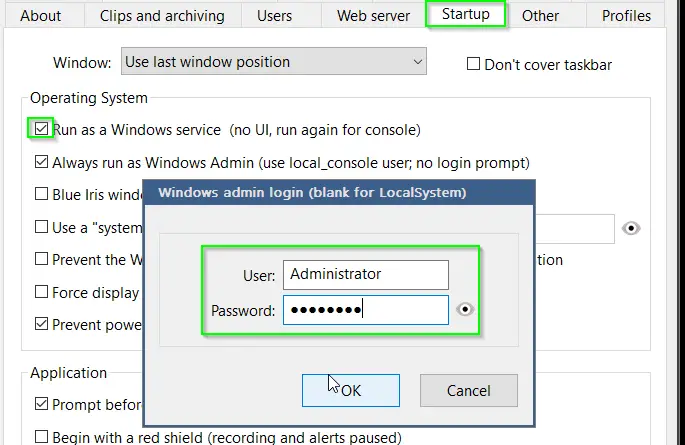
- Choose an image containing faces.
- Run a DeepStack command to analyze the image.
- Check the output to see if DeepStack detects and recognizes faces correctly.
If DeepStack does not recognize faces correctly, ensure that the image quality is good and that the correct models are loaded.
How to Fix DeepStack Not Working on Windows 10
If DeepStack is not working on your Windows 10 system, here are some troubleshooting steps:
- Check If DeepStack Is Installed Correctly
- Run deepstack –help in Command Prompt.
- If the command fails, try reinstalling DeepStack.
- Ensure That DeepStack Is Running
- Use deepstack –VISION-FACE to start the face recognition model.
- If DeepStack does not start, check for missing dependencies.
- Update Windows and Drivers
- Ensure your Windows 10 system is updated.
- Update your graphics card drivers if using GPU acceleration.
- Reinstall DeepStack
- If nothing works, uninstall and reinstall DeepStack.
Best Alternatives to DeepStack for Windows 10
If DeepStack does not meet your needs, consider these alternatives:
- OpenCV – A popular open-source library for computer vision tasks.
- Dlib – A machine learning library with face recognition capabilities.
- TensorFlow – A powerful AI framework for deep learning models.
- YOLO (You Only Look Once) – A fast object detection system.
These alternatives offer similar features and may be better suited for certain use cases.
Start Using DeepStack on Windows 10 Today!
Now that you know how to install and use DeepStack on Windows 10, it’s time to start experimenting with AI models. Whether you’re working on face recognition, object detection, or custom deep learning applications, DeepStack provides an easy way to deploy AI models locally.
If you’re new to AI, DeepStack is a great tool to start with since it does not require cloud computing or expensive hardware. Follow this guide step by step, and you’ll have DeepStack up and running in no time.
How to Run DeepStack on Windows 10 Using Command Prompt
Running DeepStack using Command Prompt is simple. Once installed, you can start DeepStack with the following command:
css
CopyEdit
deepstack –VISION-FACE
This command initializes the face recognition model, allowing you to process images and detect faces. You can also use other DeepStack commands for different AI tasks.
If you need to stop DeepStack, press Ctrl + C in Command Prompt.
The Bottom Line
DeepStack is a powerful and easy-to-use AI server for Windows 10, allowing you to run deep learning models locally on your computer. With features like object detection and face recognition, DeepStack is an excellent tool for developers, researchers, and AI enthusiasts.
By following this guide, you can easily download, install, and set up DeepStack on Windows 10. Whether you’re using it for face recognition or other AI applications, DeepStack provides a simple and efficient way to implement deep learning models without relying on cloud-based services.
Start using DeepStack today and explore the power of AI on your Windows 10 PC!